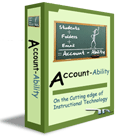Success Stories
"With every piece of software or hardware, schools are consistently challenged to find those that not only meet their needs but also come with an adequate level of support to implement them and keep them running down the road. Of all the companies I have dealt with, I cannot think of one that provides the top-notch level of support that Total Recall has. When it comes to tech support, we all wish for someone on the other end of the line that is knowledgeable, persistent, and friendly, and that is exactly what we have gotten from Total Recall."
Kyle Reynolds - Technology Director
Woodward, OK |
Account-Ability™
Technical Information
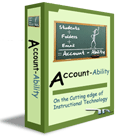
Account-Ability™ is an enterprise level solution for network account creation, management and supervision of all users on your network. It is comprehensive in scope to include automated username and password creation, a network folder structure to house all accounts, digital storage space for every user, communication tools like all digital homework exchange and email capabilities, web access from any location and the supervision tools teachers need to manage technology in the classroom at all times.
Core Account Creation:
The core accounts are created automatically upon installation, configuration and running of the Account-Ability™ software. They are dynamically created by pulling data from your student administration system (SIS) and interfacing with Active Directory or Novell NDS. A complete folder structure is created within Active Directory or NDS giving each user a network account and individual storage location (digital locker). New accounts may be mapped to an existing folder structure. Account maintenance is automatic and is kept up to date with routine checks of the SIS to identify new additions or inactivated users typically run on a nightly basis.
Username and Password generation:
Individual Usernames/Passwords are generated from information available in the student administration system (SIS). Username and password schemes are generally customizable. Usernames must be unique to the user and throughout the SIS.
Example: Username = Student ID # Password = Last name/Birthday combination
Requirements:
Student Administration System*
Microsoft Active Directory ™ or Novell NDS ™
Windows™ Server (May reside on existing server)
*Compatible with all major student administration systems. Custom database connectors are also available.
HomeWork Interchange™ (HWI) - Digital Homework Exchange System
Creation and structure:
The HomeWork Interchange™ (HWI) is a unique system that is dynamic and data driven. The HWI pulls class schedule data from the student administration system (SIS) and populates a folder structure in AD or NDS that provides for digital transfer of documents between students and teachers. (Inbox and Outbox)
These folders are the same class groups that exist within the SIS. This exclusive element allows for using these dynamically created groups as a foundation for distributing rights on the network at varying levels while automatically maintaining the membership of these groups based on the student schedules.
Shortcuts for each class are created for both students and teachers and are made available within their respective home folders via a mapped drive or desktop shortcut. These class shortcuts are viewable as a small chalkboard icon accompanied by the class name as found in the SIS. When the clickable shortcuts are accessed the inbox and outbox feature is made available.
How it works: Inbox and Outbox at a glance
The teacher/student will have the same view of the HomeWork Interchange™. An inbox and outbox at the top of the window with digital lockers below representing the students assigned to the class. Each digital locker icon is a direct shortcut back to each student’s individual home folder. A student may only enter their own locker; any attempt to access a locker that belongs to another student will result in an “access denied” error.
Students will find shortcuts (small chalkboard icon) for the HWI inside of their digital locker (home folder). After entering a class through the shortcut the student can accomplish the following:
- Saving and Storing: Assignments may be saved/stored inside the digital locker from any of the student’s assigned classes. (File size to be designated by the network administrator).
- Outbox: Students may open the Outbox to retrieve assignments posted by the teacher. Copy/Paste or Drag/Drop are the most commonly preferred methods of transferring assignments. The Outbox is read-only to students.
- Inbox: The Inbox is write-only for students and is a drop box system. Once a document is submitted it may only be retrieved by the teacher. The system will not allow documents to overwrite existing documents inside of the inbox.
- Collaboration: Students may also access an optional common folder to share information. The common folder is both readable and writeable to all class members and the teacher.
Teachers will have access to shortcuts (the small chalkboard icons) for each class they are assigned to teach in the SIS. Each shortcut will take them to a different class group.
- Outbox: The Outbox is read or write capable for the teacher. Teachers may place assignments into the Outbox for students to retrieve. The Outbox is read-only to students.
- Inbox: The Inbox is read or write capable for the teacher. Once a document is submitted it may only be retrieved by the teacher. Teachers may use the technology tools available (i.e. spell check, word count) to correct, modify or make remarks on student work. Assignments in digital format are also easily entered into other programs for review.
- Collaboration: Teachers may also access an optional common folder to share information. The common folder is both readable and writeable to the teacher and all class members.
- Returning Work: Assignments can be easily returned to students via their digital locker using Copy/Paste or Drag/Drop methods.
The WebTrekker™ (WT)
The WebTrekker™ (WT) provides a web interface access point for every student and staff to their home folder on the school network. Any user in the system with an email address can be granted access to the WT system. The WebTrekker™ uses SSL bank level security to ensure the safety and security of your network. In combination with the HomeWork Interchange™ system the WT allows for access not just to the home folder but each class folder the student/staff member is assigned to as well. This enables students and teachers to communicate and collaborate from anywhere in the world.
What makes WebTrekker™ unique from a technical standpoint??
No experience necessary! Our technicians will help you set up an SSL certificate and get you on your way to a safe secure web connection for your staff and students.
Ensures that only specified file types and sizes are allowed to be uploaded or downloaded.
Eliminates the need for portable storage devices that may carry unwanted viruses onto your network.
- Takes advantage of the network security you have in place by routing all uploads and downloads through the network.
- As a network rather than web solution it reduces the drain on bandwidth and upload and download limits may be implemented to ensure equity for all users.
- WebTrekker™ is customizable with special message options and an area for teachers to leave messages for their own students by dropping a text file into the events box.
WebWarden™:
The WebWarden™ provides real-time classroom supervision tools for teachers. With a secure desktop interface teachers can log-in to the WebWarden™ using their standard user name and password scheme. Once logged in teachers are able to view their scheduled classes as well as the individual class roster of any highlighted class group. This information is pulled into the WebWarden™ from the student administration system when Account-Ability™ runs initially and when the system synchronizes. Therefore the class groups are accurate and kept up to date.
How does it work?
Teachers can view student network access at a glance with a color coded icon enhanced interface which shows who is logged in, who has current access to the internet or printing or who has a blocked account. From this screen teachers can highlight individual student names or the class as a group and disable account access, internet access or print access with a click of the mouse. A teacher can set time limits for locked features or unlock student access at any time. Additionally teachers can RESET passwords back to the default for any student in class by simply highlighting that students name and clicking the reset password button on the WebWarden™ desktop. This feature puts the power in the hands of the teacher to retain continuous network access for students without having to call the technology department or file a work order. This is a huge time saver for teachers as well as techs!!
The WebWarden™ client is installed on both teacher and student machines all at one time during the installation process. This is simple and does not require hands on updating of any workstations.
Email Enabled
The Account-Ability™ system can integrate with your existing email server to provide individual email accounts for all of the students on your network. This system takes advantage of the technology you already have and the functions and features of your email system. Account-Ability™ allows you to use the same groups that were created in the HomeWork Interchange™ for use in the email system as well. This enables to teachers to send out class group emails, tasks or reminders easily.
Limits may be set and address book views arranged so that students do not have access to email outside the network or the ability to email other students if desired.
Demo Video
|